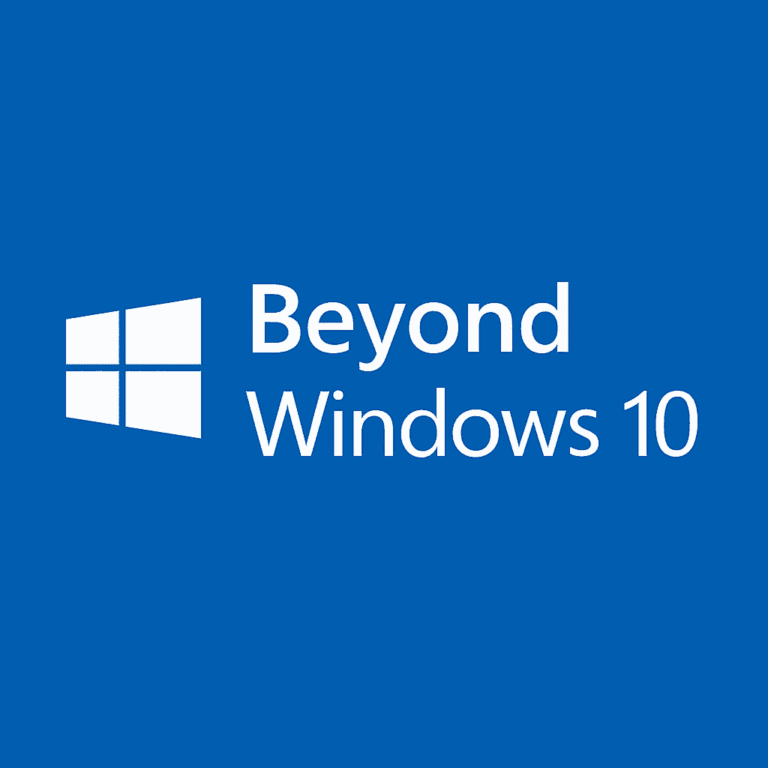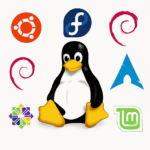For past many years, Windows 10 has been a dependable and familiar part of our daily life—whether you’re browsing the web, checking email, or working from home. It just works. But time marches on, and Microsoft has officially set an end date: Windows 10 will no longer receive support after October 14, 2025.
You may have heard that Microsoft is offering an extra year of security updates, even free for some individual users under specific conditions. But this extension is just a temporary fix: not a long-term solution.
So, what if your current computer still works perfectly but doesn’t meet the hardware requirements for Windows 11? If you’re in that situation, this article is for you. The good news? You have options—four of them, to be exact. But they’re not all created equal.
Let’s explore those four options, we will help you to take a path which suits you the best.
Option 1: Term solution – Paid Extended Security Updates (ESU)
If you are not ready to switch or upgrade, Microsoft will allow you to pay for continued security updates for Windows 10 after official support ends.
Pros:
Continuing with Windows 10 beyond October 2025 can be the simplest way to maintain stability without disruption. No upgrades, no changes—your systems stay exactly as they are. Better yet, you’ll still receive Microsoft Defender antivirus updates until 2028, ensuring protection against the latest threats while giving your business more time to plan for a smooth, cost-effective transition.
Cons:
It should only be considered as a short-term solution. While you will still receive critical security patches, you won’t get new features, performance improvements, or full support. Costs for extended coverage are also expected to rise each year, making it a temporary stopgap rather than a long-term fix. Businesses will still need to plan ahead for an eventual upgrade.
Option 2: Switching to Linux operating system
Don’t want to pay for an aging operating system? Consider Linux, a free and secure alternative to Windows. Today’s Linux distributions (called “distros”) like Linux Mint are designed for everyday users and offer an interface that feels surprisingly familiar.
Pros:
Switching from Windows 10 to Linux comes with several clear advantages. First, it’s completely free—no subscriptions, hidden costs, or upgrade fees. Linux is also secure by design, making it far less vulnerable to viruses and malware compared to Windows. If you’re using an older computer, Linux can breathe new life into aging hardware, often running faster and smoother than before. On top of that, it benefits from regular updates maintained by a large global community, ensuring you always have access to the latest features and security patches without extra cost.
Cons:
The main drawbacks of moving to Linux are the learning curve and software compatibility. Since it’s different from Windows, you’ll need a little time to adjust to the new interface and features, though most users find it easier than expected. The bigger challenge is that some Windows-only programs may not run on Linux, and while there are excellent free alternatives for many popular applications, not every program has a direct replacement—especially for specialized or professional software.
Option 3: The Risky Shortcut – Modified “Lite” Windows Versions (e.g., Tiny11)
Some tech enthusiasts use unofficial, slimmed-down versions of Windows 11—like Tiny11—designed to run on unsupported hardware by removing built-in features and bypassing system checks.
Pros:
A key advantage of using modified “lite” versions of Windows, like Tiny11, is that they can bring the Windows 11 look and feel to older machines, allowing users to experience a modern interface without upgrading their hardware.
Cons:
The downsides of using modified “lite” versions of Windows are significant. They come with serious security risks, since they’re altered by unknown third parties and could contain hidden malware or unsafe changes. There’s also no official support, meaning if something goes wrong, you’ll have to fix it yourself. On top of that, updates are unstable and unreliable—a single Microsoft patch could break the system completely, leaving your PC unusable.
Option 4: Bypassing Windows 11 Hardware Checks
Tech-savvy users can sometimes install the full version of Windows 11 on unsupported PCs by tweaking system settings or using special tools.
Pros:
Bypassing Windows 11 hardware checks lets you install the full, official version of Windows 11 on an older PC, giving you access to its modern features and interface without needing to buy new hardware right away.
Cons:
The big drawback of bypassing Windows 11 hardware checks is that it’s unsupported and unreliable. Microsoft may block updates at any time, leaving your system without critical security patches. It can also cause instability and crashes, and future updates could stop working altogether—making this a risky and short-lived solution.